Draw Winners
Ongoing vs Final Draws
Giveaway Ninja allows you to draw winners in two ways:- During the giveaway (ongoing draws)
- After the giveaway ends (final draw)
You are running a 4-week giveaway and want to award one small prize each week plus a grand prize at the end. Use ongoing draws to pick the weekly winners, and a final draw to pick the grand prize winner.
The Final Draw will mark the giveaway as closed and you won't be able to draw additional winners (unless you disqualify a winner, which will unlock the DRAW WINNERS button again).
Ongoing Draws
1) Click on the DRAW WINNERS button
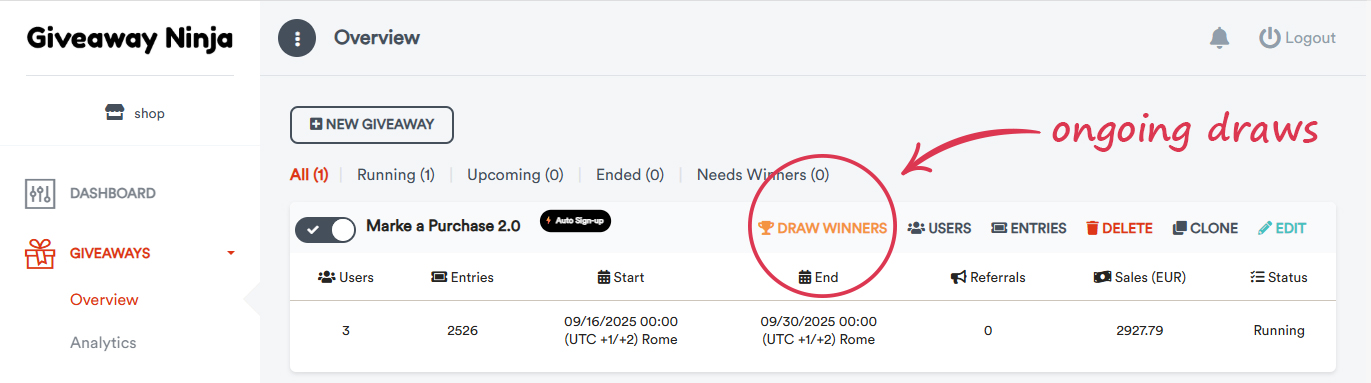
2) Configure the desired settings
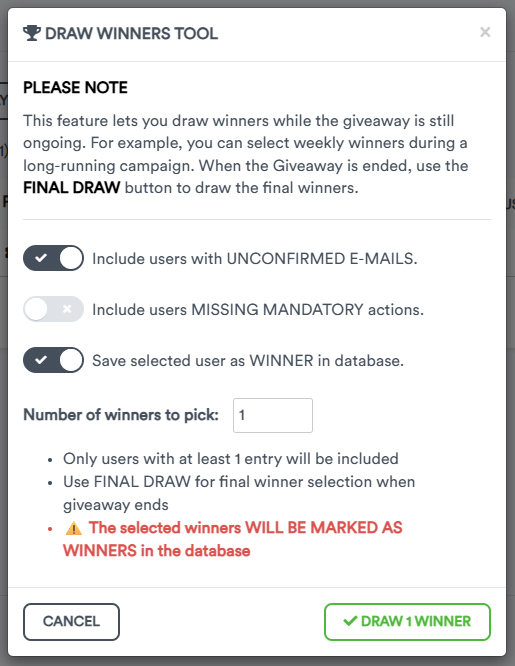
• If your Giveaway was not configured with confirmation emails, be sure to enable "Include users with UNCONFIRMED E-MAILS"
• If you want to include previous winners in this draw, be sure to enable "Include previous winners"
The Final Draw
Once the giveaway has ended, go to the Giveaway Overview and click the “Draw Winners” button.
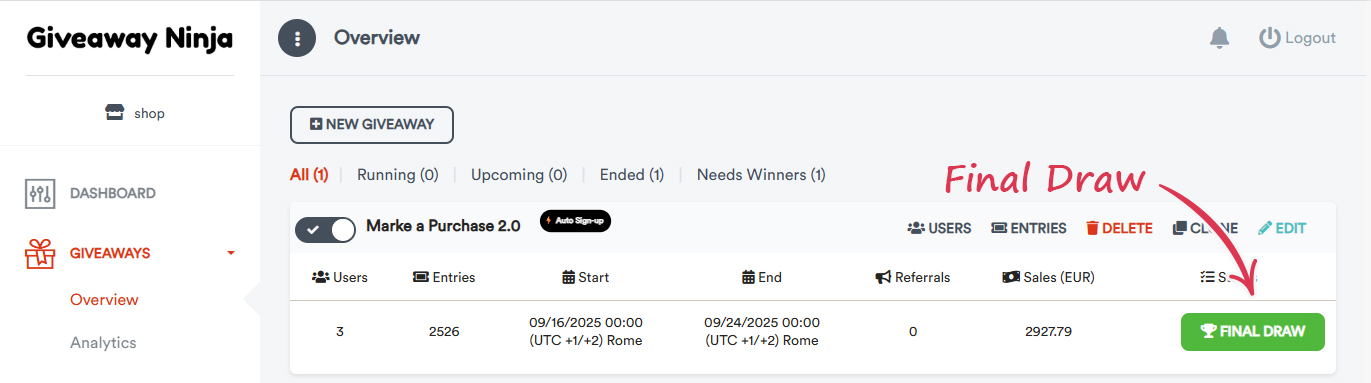
1) Choose your Audience
⚠️ If you don't require users to confirm their email addresses, make sure to enable "Include users with UNCONFIRMED E-MAILS".
• If needed, you can require that eligible users have referred at least a minimum number of users.
• If you ran ongoing draws, you might want to include previous winners for the final draw.
• If you ran multiple giveaways, you can "merge" the users from all giveaways with the "Include users from all active Giveaways" option.
In that case, please note that the system will include expired giveaways that are still marked as ENABLED. Make sure to disable all expired giveaways first.
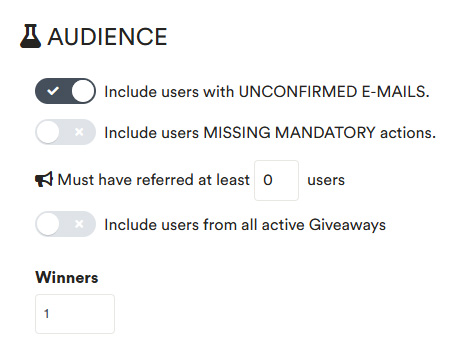
2) Customize the Winner Picker Screen
Take a moment to customize the Winner Picker Screen that will appear when you click "Draw Winners."
You can:
- Upload a rectangular image (recommended width: 400px)
- Customize the header and description for both the pre-draw and post-draw stages
- List users as 🥇 1st, 🥈 2nd, 🥉 3rd prize, etc.
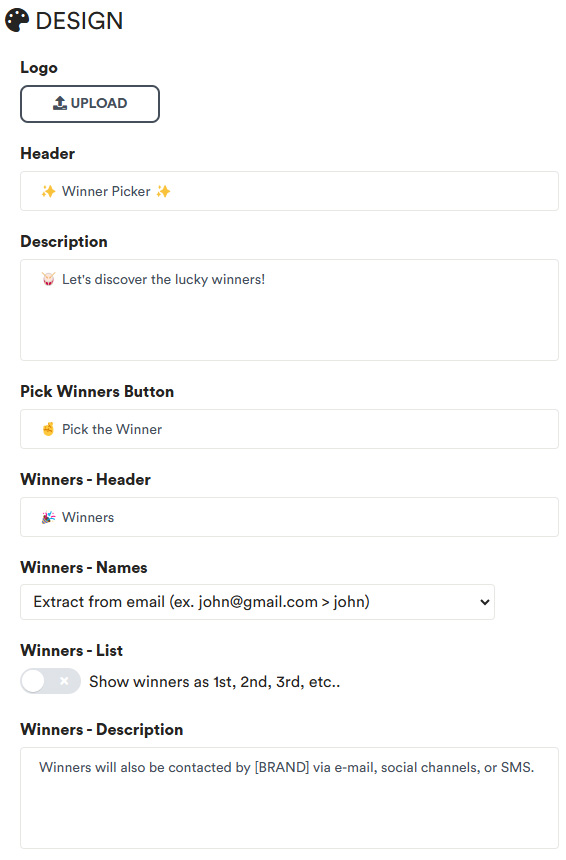
3) PREVIEW & TEST
Use the PREVIEW & TEST option to simulate the process:
you will see a "Testing" ribbon at the top right of the screen. Click the "Pick the Winner" button to test the process with actual data.
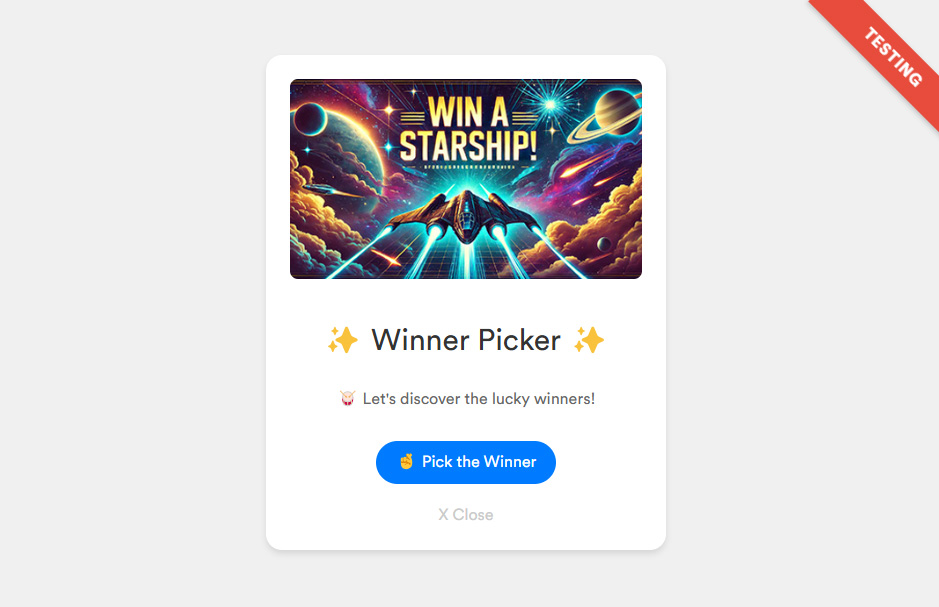
4) DRAW WINNERS
Moment of truth! Once you're satisfied that everything
is working as expected, click DRAW WINNERS to perform the actual draw.
You'll see an animation with confetti and a typewriter effect. You might want to record a video of this step and
share it on your social media channels!

5) Check The Winners
- You can check the winners from the Logs > Notifications menu
- You can also check the winners from the USERS menu by setting the filter to "Winners"
- If needed, you can disqualify one or more winners and run the process again
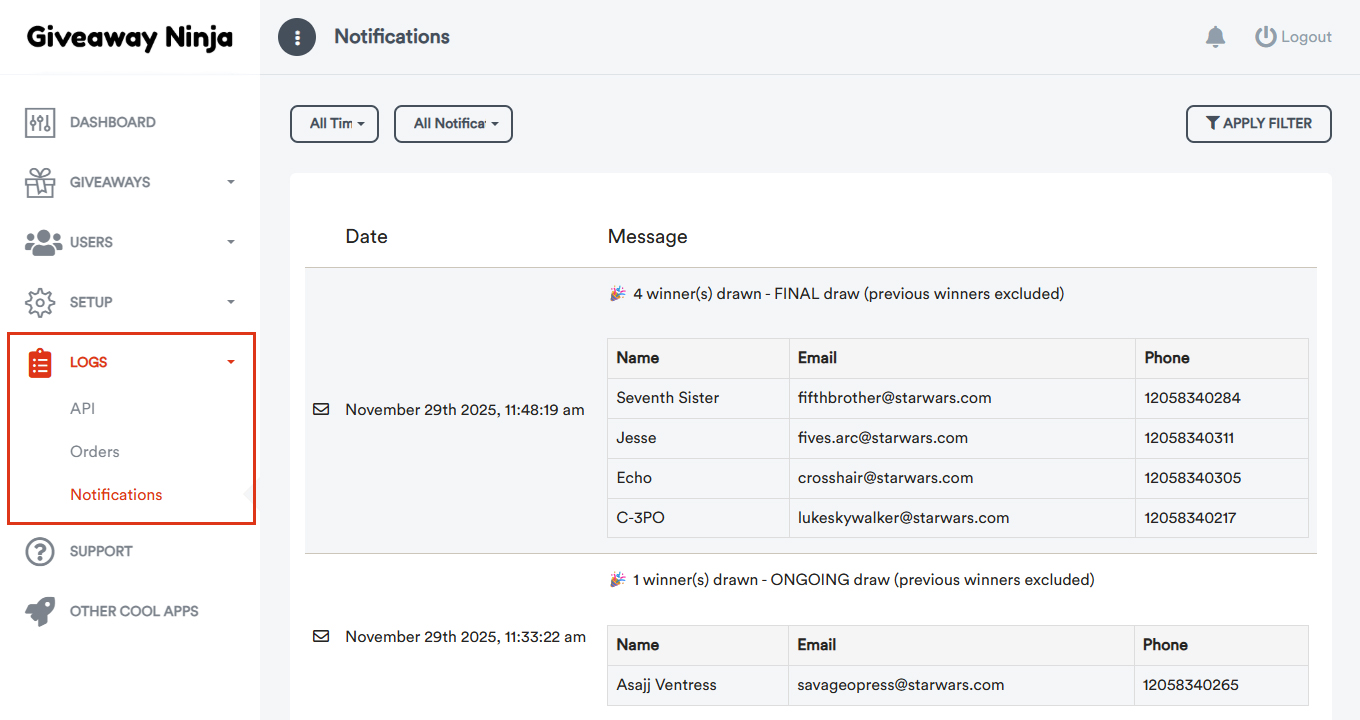
DONE
You can now notify the winners and get ready to launch your next giveaway!
NEED HELP? Contact Us