Let's create your first Giveaway.
1) Describe your Giveaway
- Create a catchy title that reflects your marketing strategy
- Enter a quick marketing description and summarize the entry rules
- Enter how many users you want to reward (winners)
- Pick the Start and End dates
- If you have a custom domain (ex. www.shop.com), enter it
- Expand the Terms and Privacy section to enter your detailed terms and rules
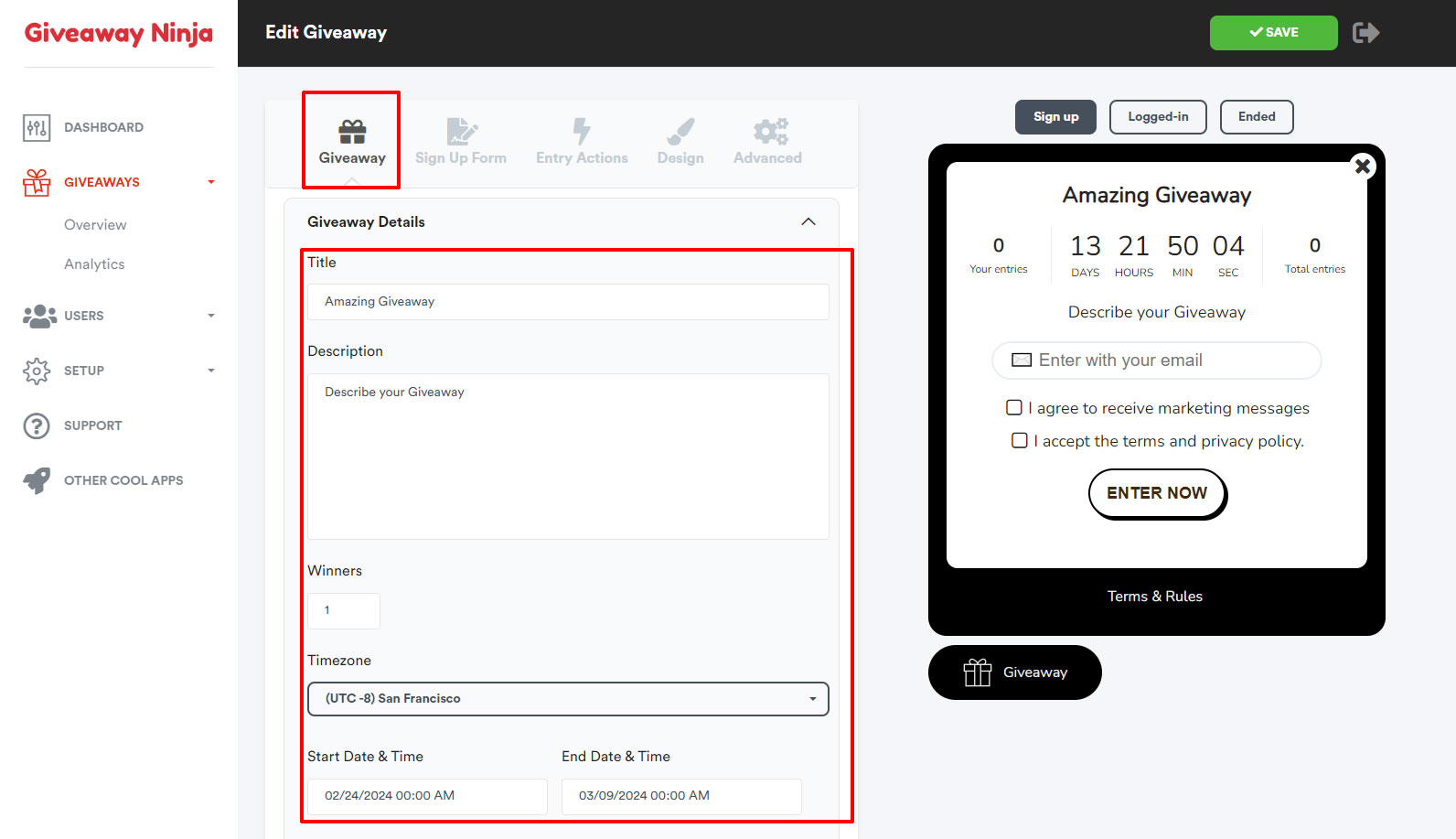
2) Add your first Entry Action
Click on the Entry Action tab, then on the icon on the desired entry action.
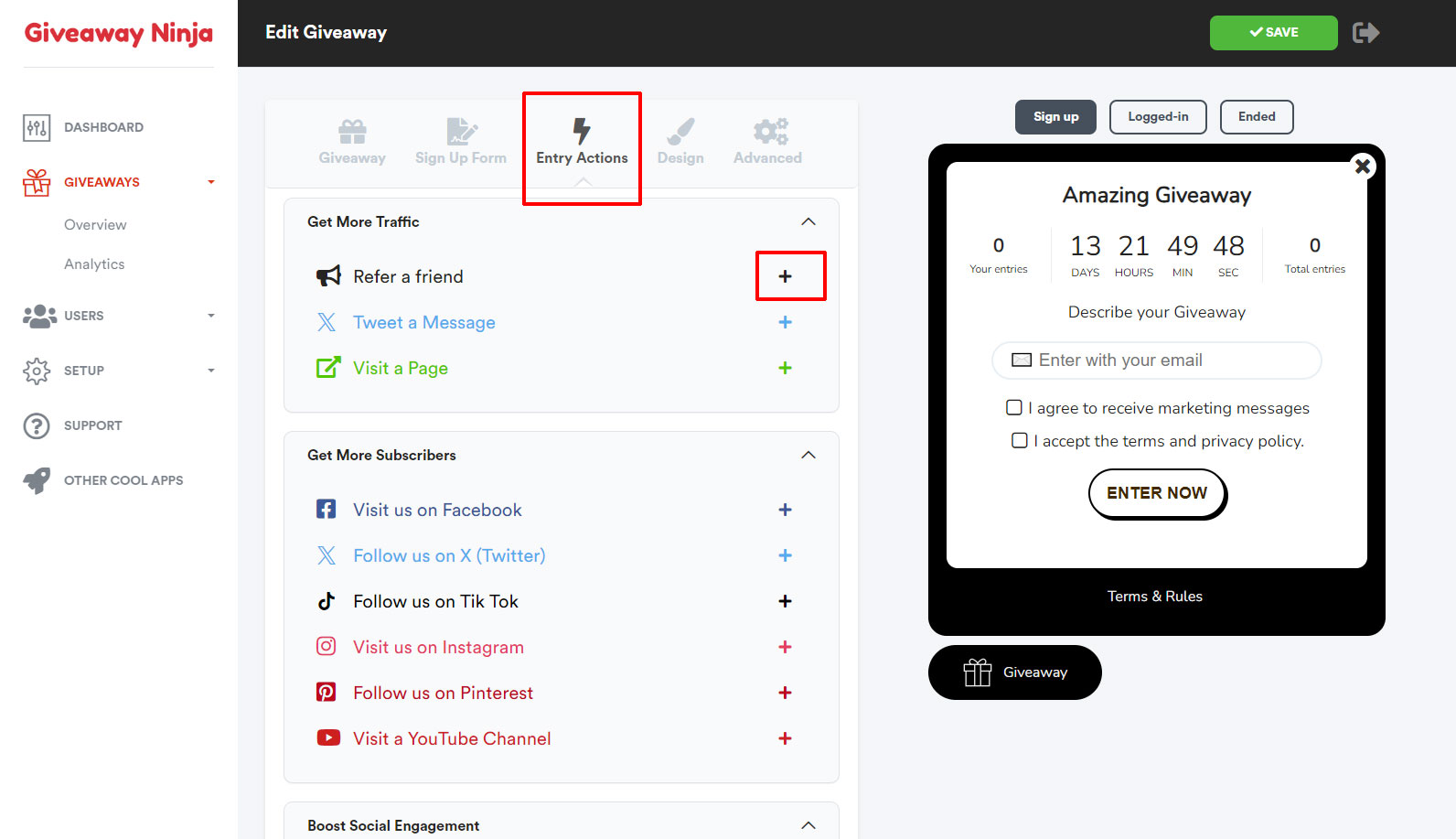
3) Edit an Entry Action
Enter the desired values and click on the small "SAVE" button when done.
Repeat point 2) to add all the desired entry actions.
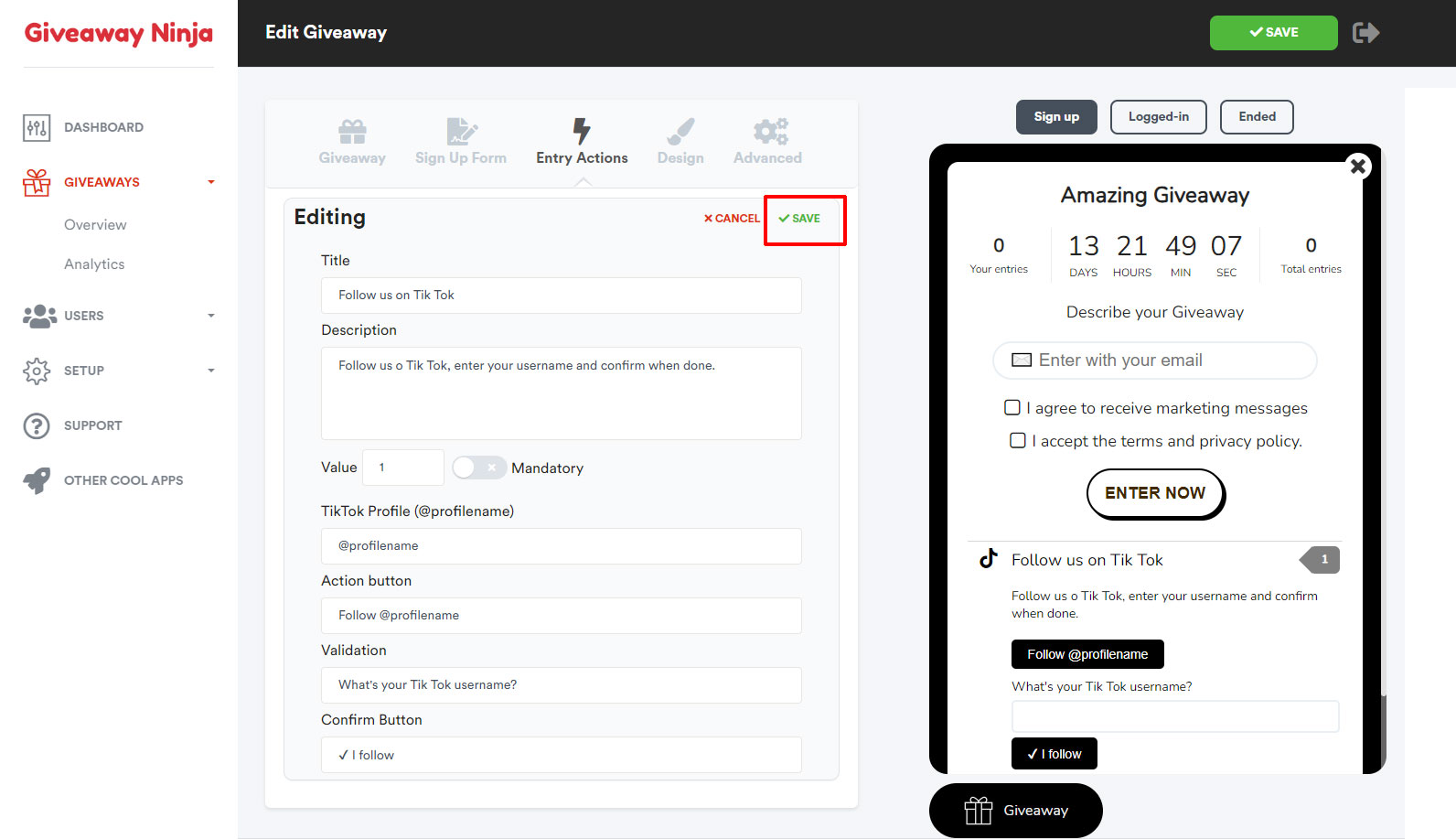
- To edit an action, hover on the actions on the preview and click the icon
- Click on the icons to move the actions up or down
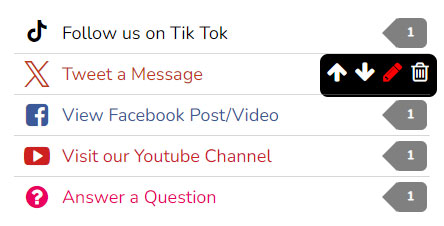
4) Customize your design
Giveaway Ninja provides many customization options: choose your font, change colors and upload up to 3 headers to match your brand's style.
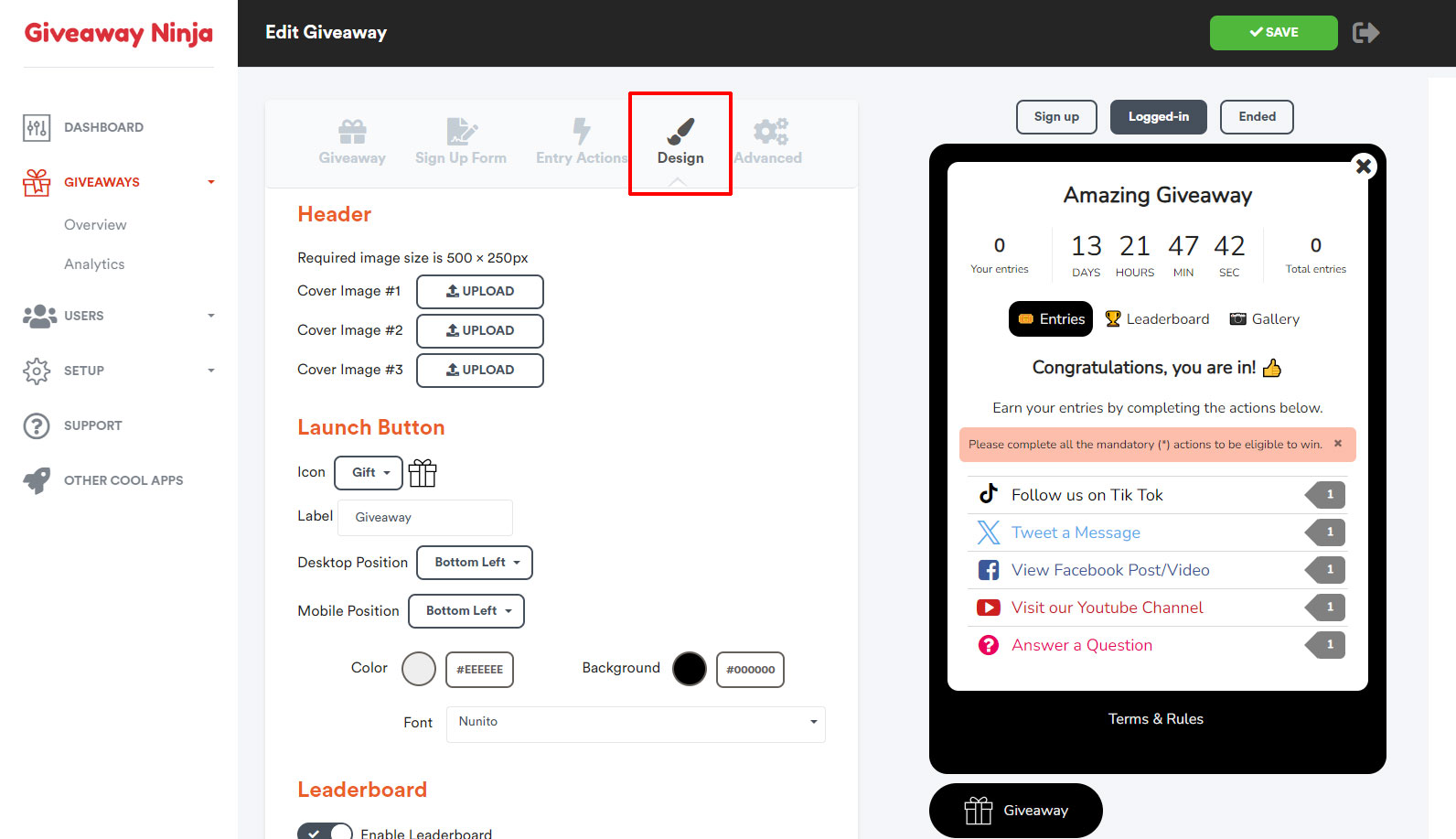
6) Publish on giveaway.ninja/enter/... (Optional)
By default, the giveaway appears on your website as a widget (launch icon + popup)
If you do not have a website or want to provide your users with a direct link, you can publish your giveaway on giveaway.ninja!
1) From the GIVEAWAY MENU, locate and expand the DIRECT URL section
2) Enter a Slug Url, for example "my-giveaway" will be published on giveaway.ninja/enter/my-giveaway
3) (Optional) Upload a 1200x630 cover image used by Opengraph to render a preview of the link
If the Slug Url entered is not available, pick another one.
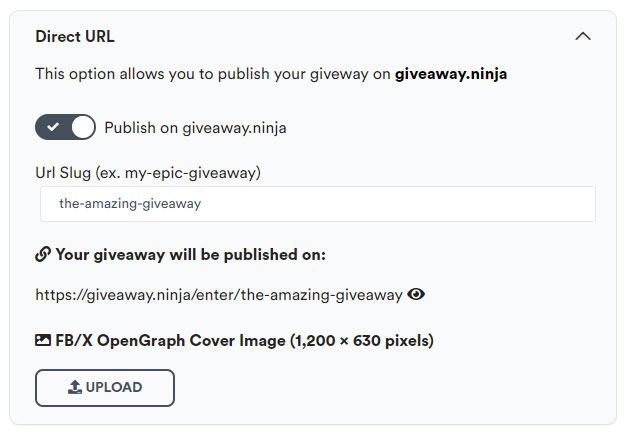
7) Embed on your landing page (Optional)
You can easily host a giveaway on a branded landing page on your site
1) From the GIVEAWAY MENU, locate and expand the EMBEDDING CODE section
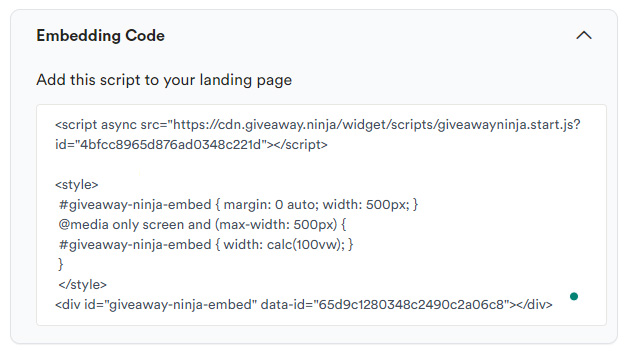
2) Copy the embed code
3) Edit your landing page and paste the embed code. All platforms allow you to enter custom HTML code; please refer to your platform's documentation.
8) Save and Enable the Giveaway.
Almost done!
Click on the green "SAVE" button at the top of the page to save the Giveaway.
The widget should appear on your site according to the start date and timezone.
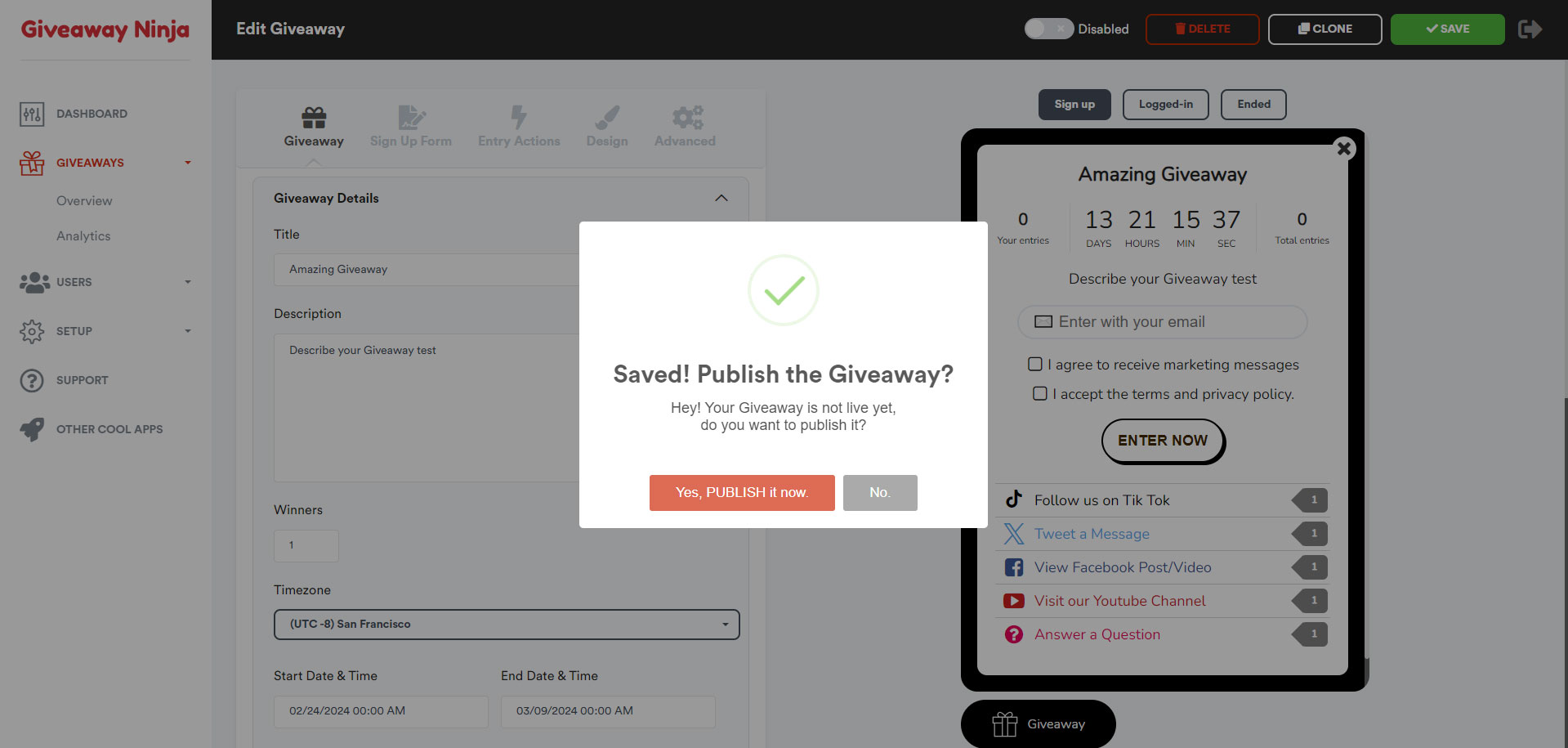
DONE
Congratulations! You created your first Giveaway, make sure to promote it on your social media channels, newsletter and with Meta Ads!
NEED HELP? Contact Us